If your team uses Slack, it’s a great place to centralize notifications that might otherwise end up cluttering your email inbox. Commits, build results, deployments, incoming bug reports – Slack keeps your team informed without making everyone feel overloaded with information, which I why I think I like it so much.
The next step down the road to notification heaven, after setting up integrations for the third party apps and services you use, is to integrate your own apps into Slack.
Doing this directly – posting to the Slack API when interesting things happen – is a bit too much coupling, but if your app writes log events these can be used to trigger notifications in Slack with very little effort.
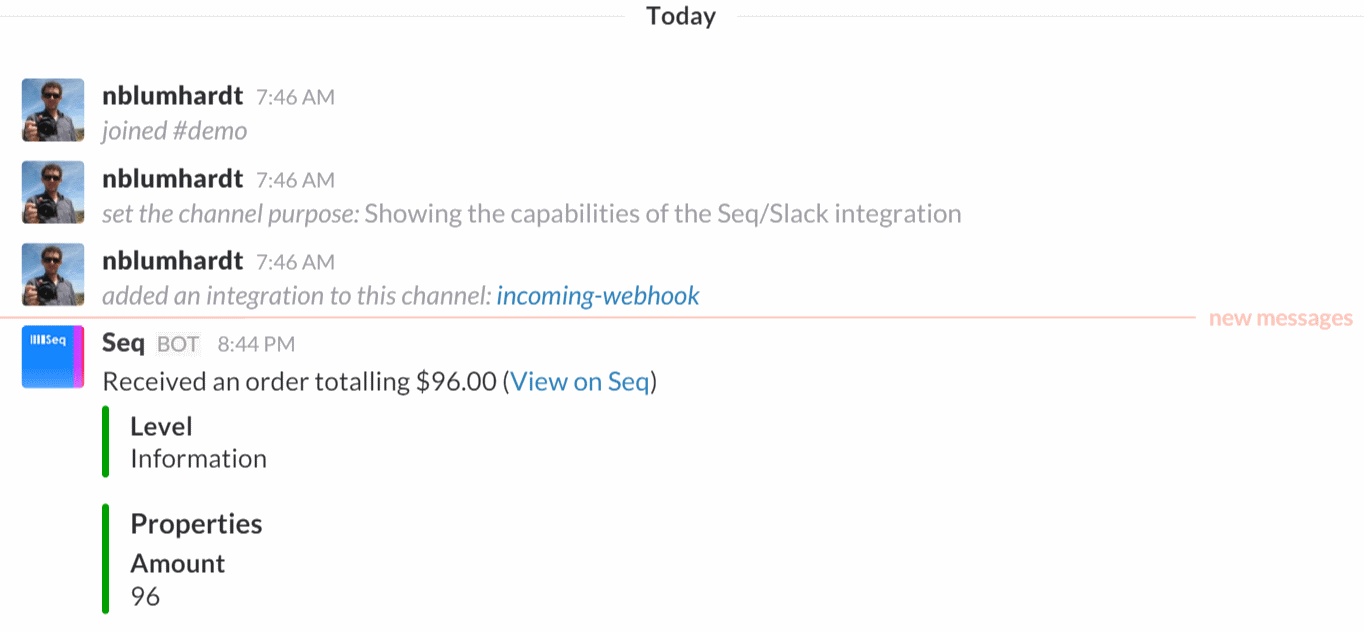
So that Slack isn’t flooded with irrelevant events, we’ll forward them to Seq first so that interesting events can be selected from the stream.
1. Write and send the log events
In the demo app below, Serilog is configured to send events both to Seq and the local console.
First up install some prerequisite packages:
Install-Package Serilog.Sinks.Seq
Install-Package Serilog.Sinks.Literate
We’re using Serilog’s Literate Console sink because it reveals more about the structure of the log events (using colour) than the standard console can.
Here’s the code:
{
static void Main()
{
Log.Logger = new LoggerConfiguration()
.WriteTo.Seq("http://localhost:5341")
.WriteTo.LiterateConsole()
.CreateLogger();
Log.Information("Starting up");
var rng = new Random();
while (true)
{
var amount = rng.Next() % 100 + 1;
Log.Information("Received an order totalling ${Amount:0.00}", amount);
Thread.Sleep(1000);
}
}
}
This program generates a random integer between 1 and 100 each second, and writes this to the log as a property called Amount. Let’s imagine we’re processing sales on a website, or reading measurements from a sensor – the same approach covers a lot of scenarios.
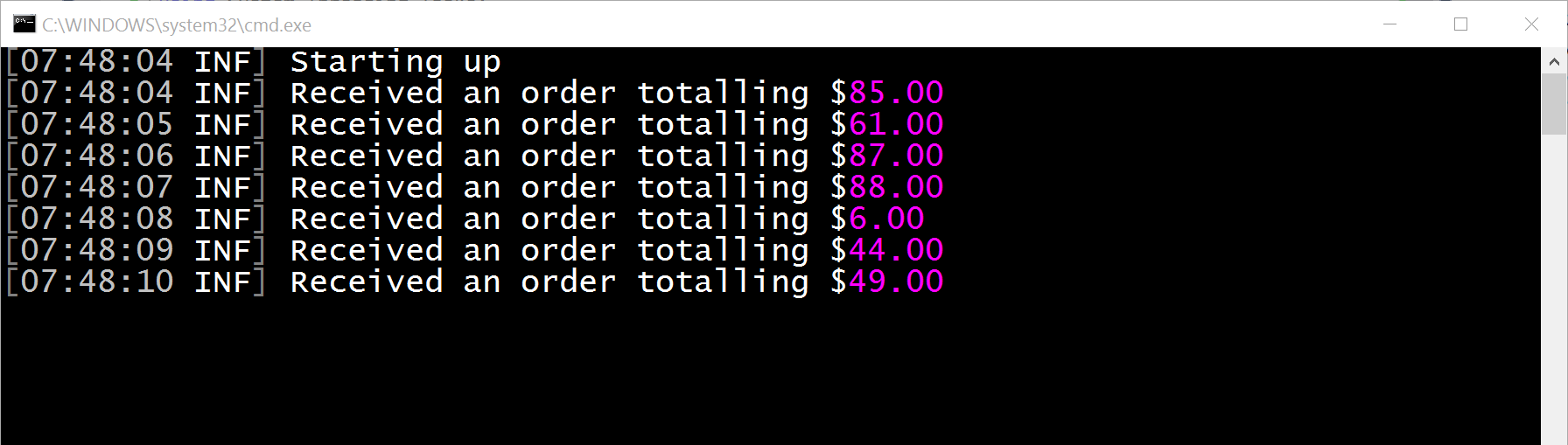
2. Install Seq
If you don’t have Seq running on your development machine, install it from the Seq downloads page – just click through the installer dialog and choose “Browse Seq” at the end to view these log events.
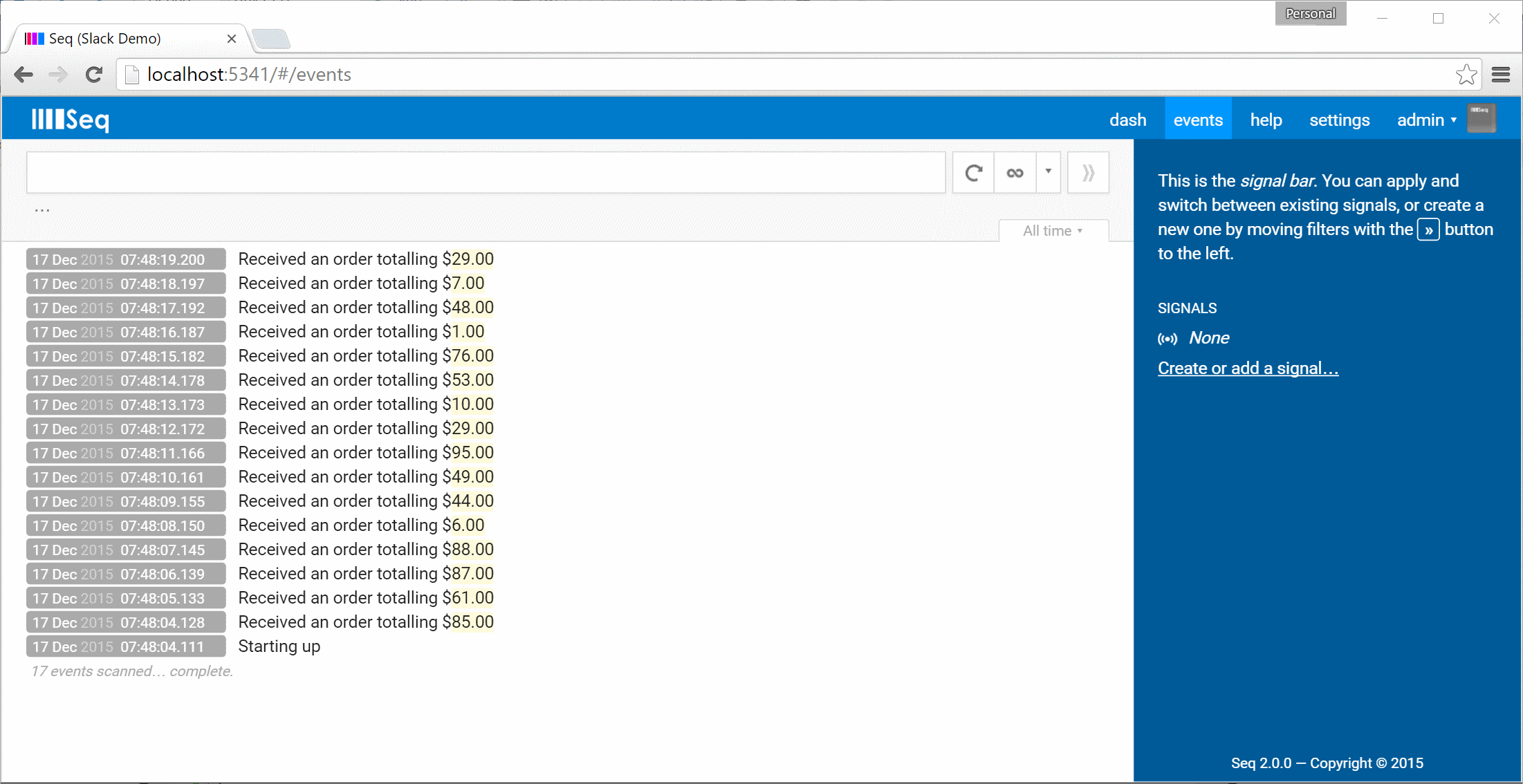
3. Choose events to notify on
Here’s a twist; so that we’re not overwhelmed with notifications we’ll only raise one if the value of the “sale” is above $90. To find these events in Seq, we first write the filter Amount >= 90. Once we’re confident the right events are selected, the filter can be saved as a signal.
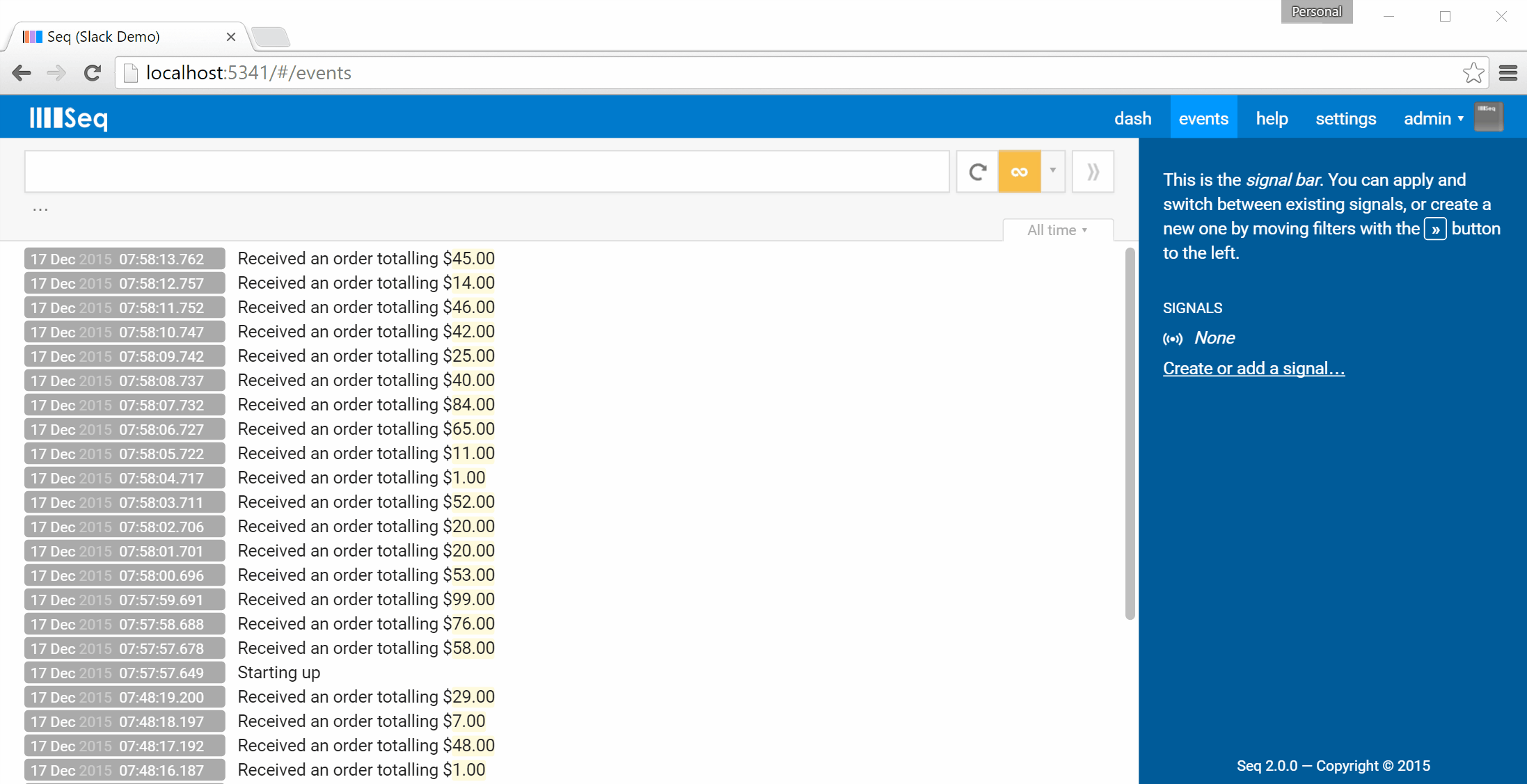
The name of the signal is important since we’ll use it to configure the Slack integration in a moment.
4. Add the Slack integration for Seq
The Slack integration for Seq is developed and is maintained on GitHub by David Pfeffer. Seq plug-in apps are published on NuGet – this one has the package id Seq.App.Slack.
To install it into your Seq instance go to Settings, then Apps, and choose Install from NuGet. Enter the package name Seq.App.Slack and install.
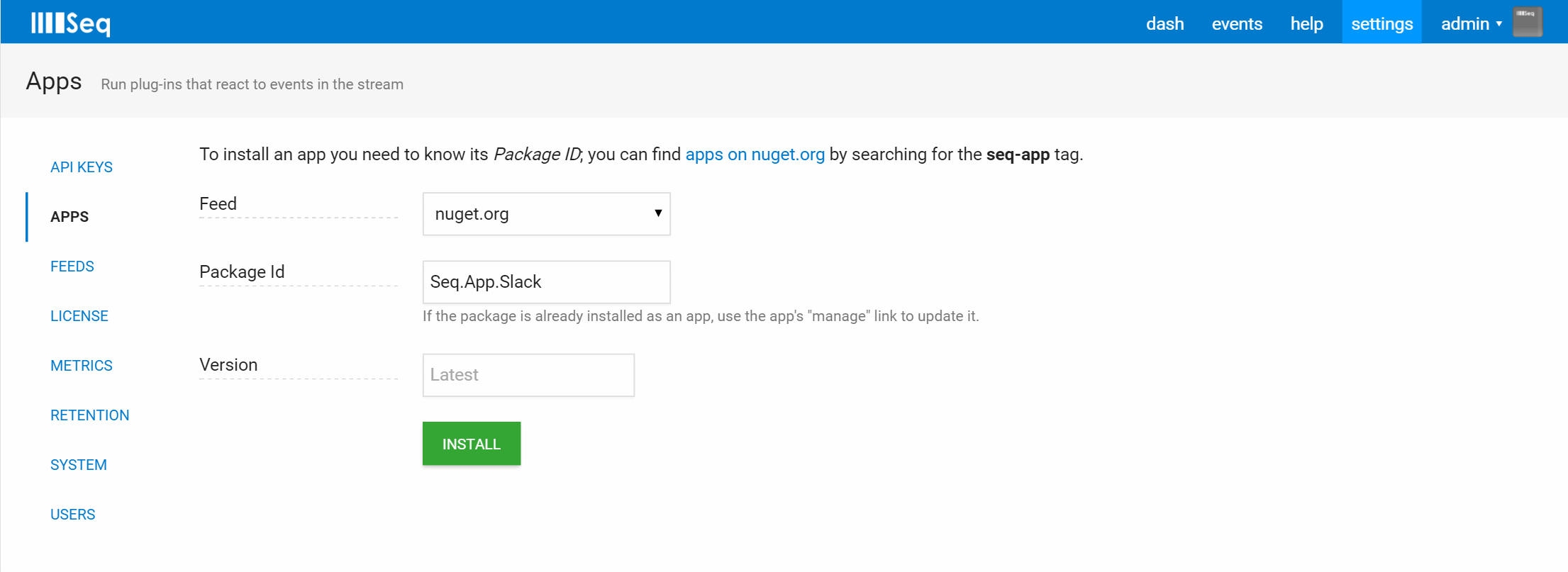
A few seconds later the app should appear in your app list and be ready to configure. To the right of the app name, choose Start new instance….
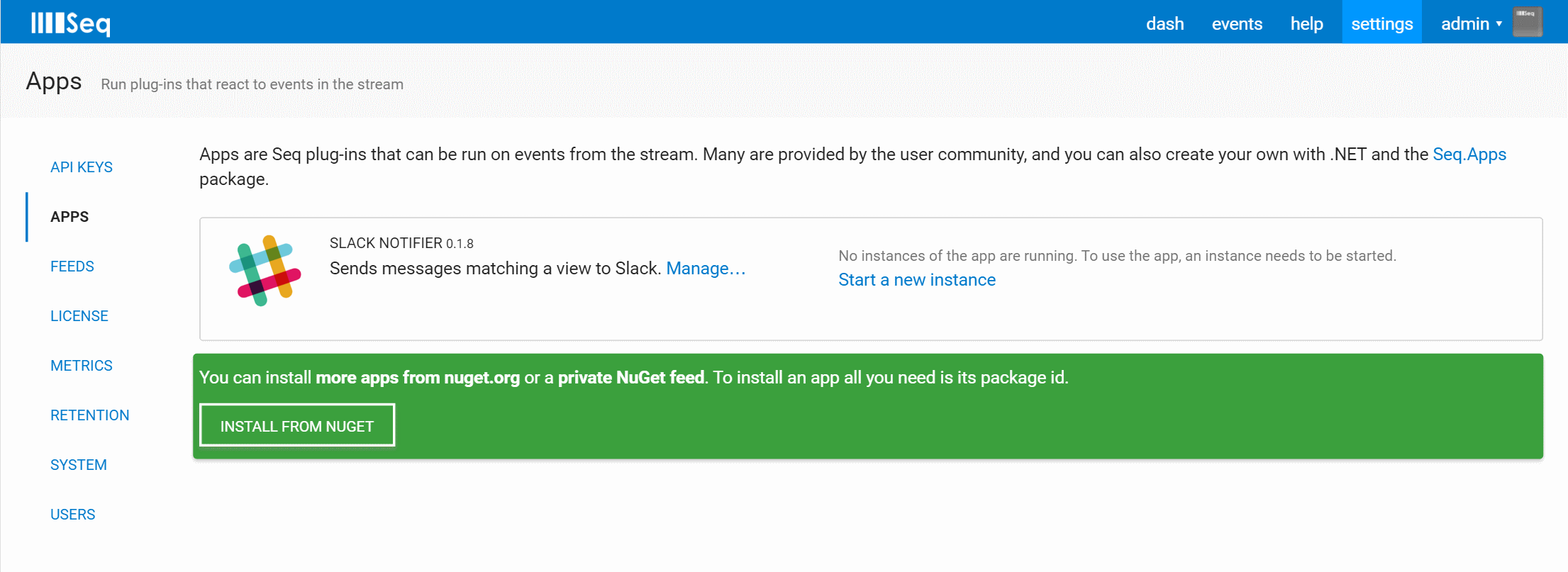
5. Configure the WebHook
Give the instance a name like “Big Sales Incoming!” and un-check Only trigger the app manually. The name of the signal we created earlier should now be there in a drop down to select.
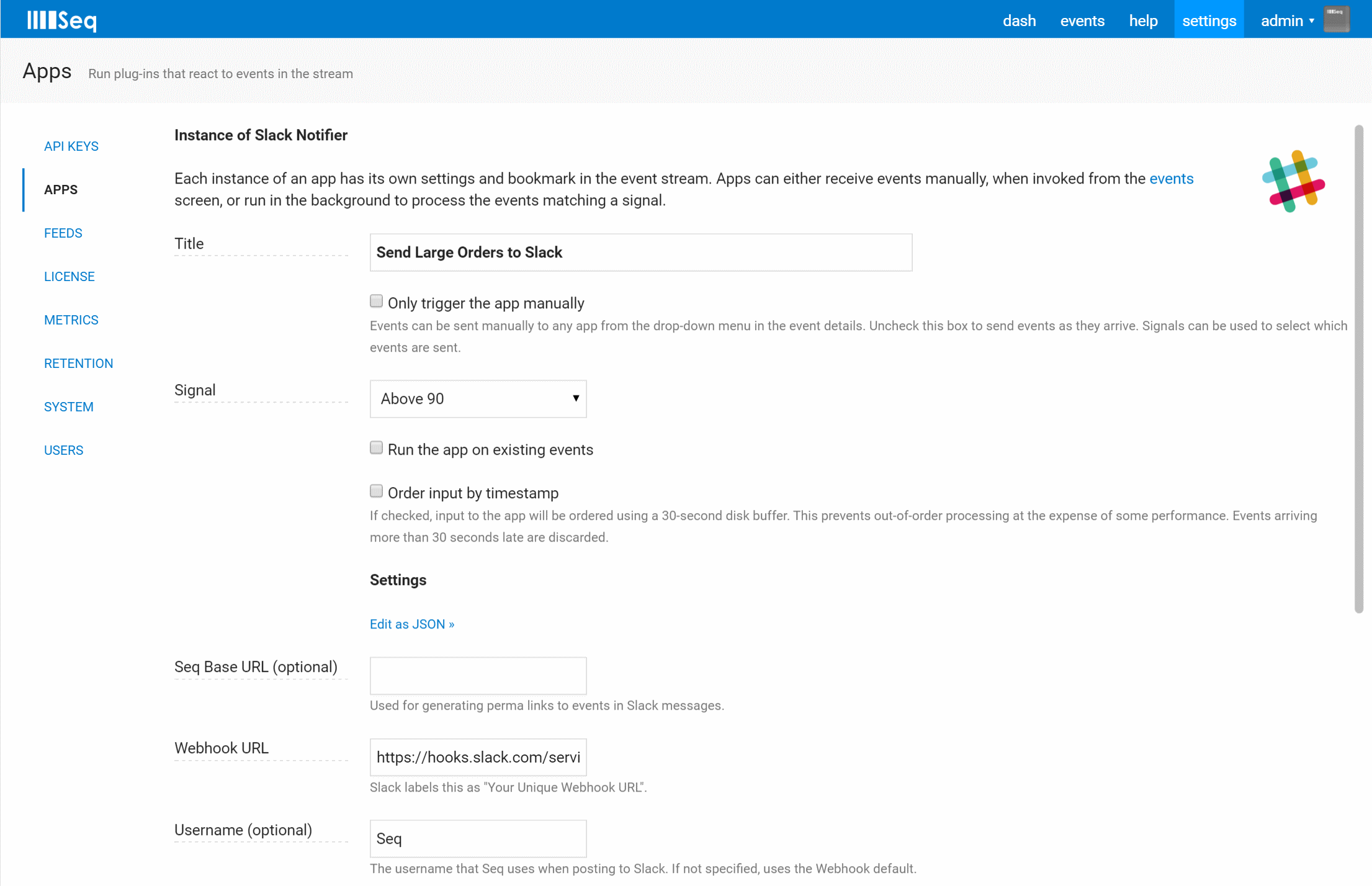
The last thing to set is the WebHook URL setting. The easiest way to get one of these is to open the channel you’re posting to in Slack and choose + Add an app or custom integration. This will take you to a Slack page which at the time of writing has just gone through a major overhaul. The current path through the site to add a webhook is:
- Choose Build your Own in the top right-hand corner of the page
- Under Something just for my team choose Make a Custom Integration
- Here’s where you can choose Incoming WebHooks and follow a couple of prompts to get the URL
It’s a bit of an obscure way to do something that’s fairly common – I’m hopeful this will be improved once the redesign settles in :-)
Back to Seq, paste in the URL, Save Changes and you’re good to go! Events will now start appearing in Slack whenever the Amount is $90 or more.
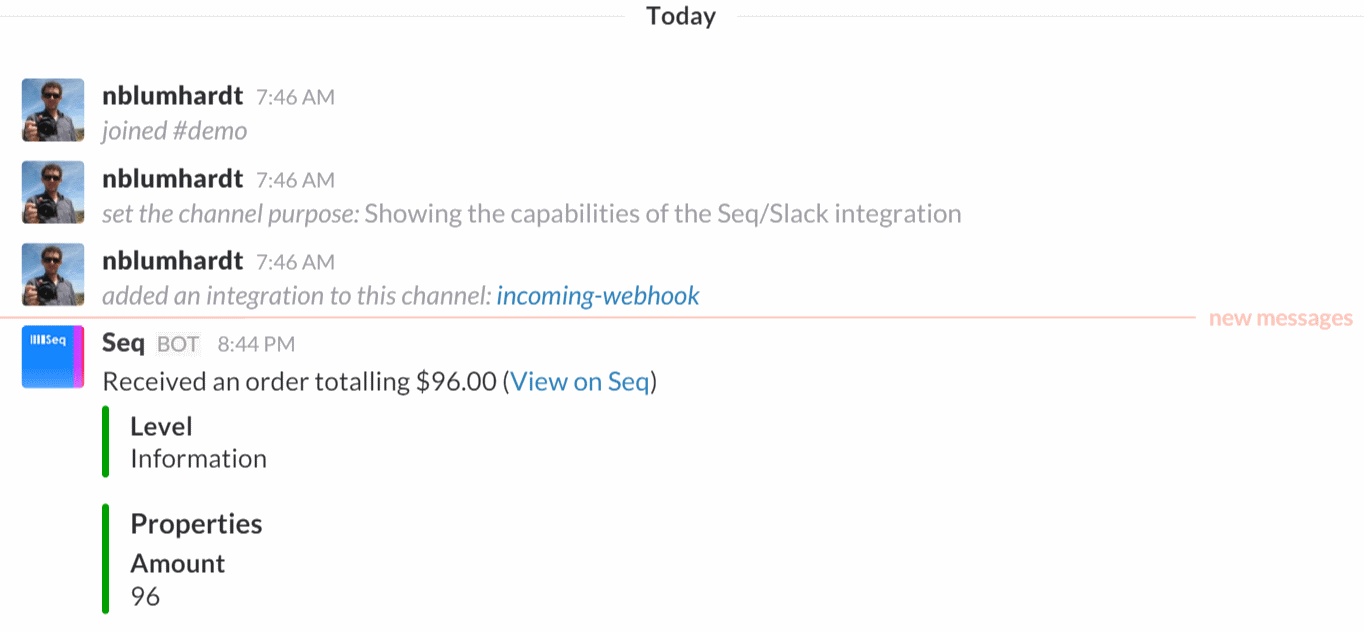
Happy logging!